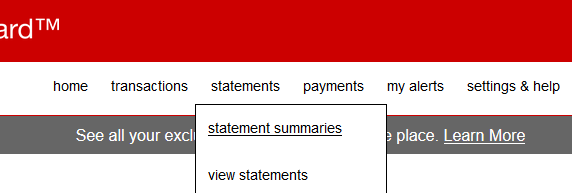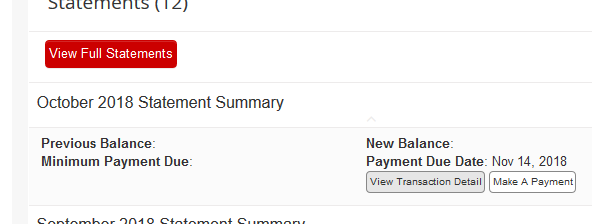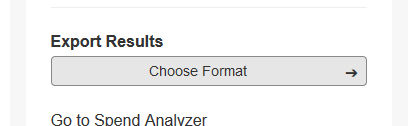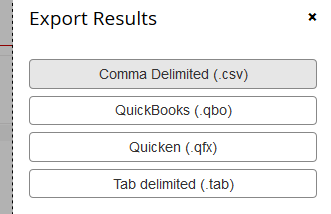Download Transactions from Target: Difference between revisions
Appearance
Misterhaan (talk | contribs) Created page with "Target Target provides downloads of transactions that match up with the monthly statements. Statements are available more than a year..." |
Misterhaan (talk | contribs) update for target website design change |
||
| Line 1: | Line 1: | ||
[[Category:Bank Download Instructions|Target]] | [[Category:Bank Download Instructions|Target]] | ||
Target provides downloads of transactions that match up with the monthly statements. Statements are available | Target provides downloads of transactions that match up with the monthly statements. Statements are available up to a year back. | ||
[[File:Target | [[File:Target Statement Summaries.png]] | ||
After logging in, | After logging in, choose ''statement summaries'' from the ''statements'' menu. | ||
[[File:Target | [[File:Target View Transaction Detail.png]] | ||
Locate the statement you want in the list. The most recent one will be at the top and already expanded. To download transactions from an older statement, click on it to expand. Click the ''View Transaction Detail'' button. | |||
[[File:Target | [[File:Target Export Results.png]] | ||
Scroll down | Scroll down two the bottom of the left column and click the ''Choose Format'' button to open the Export Results sidebar on the right. | ||
[[File:Target Comma Delimited.png]] | |||
Choose the ''Comma Delimited (.csv)'' and save the file. | |||
Latest revision as of 11:43, 19 October 2018
Target provides downloads of transactions that match up with the monthly statements. Statements are available up to a year back.
After logging in, choose statement summaries from the statements menu.
Locate the statement you want in the list. The most recent one will be at the top and already expanded. To download transactions from an older statement, click on it to expand. Click the View Transaction Detail button.
Scroll down two the bottom of the left column and click the Choose Format button to open the Export Results sidebar on the right.
Choose the Comma Delimited (.csv) and save the file.