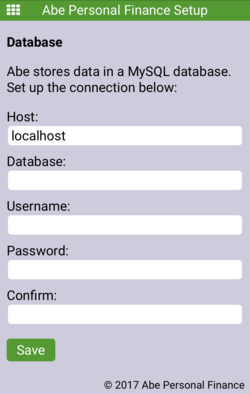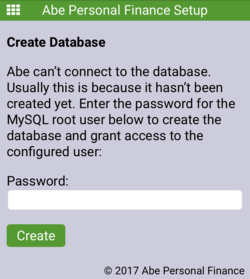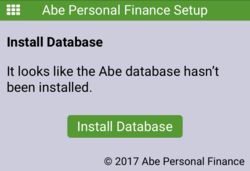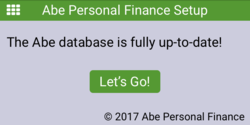Abe Setup Guide
Once the Abe Personal Finance files are installed and the web server is configured to serve them, the interactive setup script will run the first time a page loads. The script works just as well on a smartphone as it does on a computer.
Set Up Database Connection
This step is skipped if a file named .abeKeys.php exists one directory outside the document root. For this step to work correctly, the web server needs to be able to create that file. If that is not the case, create the file manually and reload the page. The file contents look like this. Fill in values between the quotes:
<?php
class abeKeysDB {
const HOST = 'localhost';
const NAME = '___';
const USER = '___';
const PASS = '___';
}
?>
Host has localhost filled in automatically because in most cases MySQL is running on the web server. If MySQL is on a different host, change localhost to the name of that host.
Fill in the name of the database to use for Abe in the Database field. If it does not exist, the next step will create it.
Username and Password will be used to connect to the database. If the next step creates the database it will also grant access for this username and password.
Confirm needs to match Password.
Create Database
This step is skipped if the database exists and Abe can connect to it with the configured username and password.
To create the database, Abe uses the root MySQL account. Enter the root password here and Abe will use it just to create the database. It will not be stored. Alternately, create the database and grant access to the username and password manually and reload the page to move on to the next stop.
Install Database
This step is skipped if the config table exists and has one row. It’s the most complicated step and doesn’t need any information to run. It first creates the tables, then the routines, and finally the data.
Upgrade Database
This step is skipped if the database structure and data versions match the expected values, which is always the case if the database was just installed.
After updating a previously-installed Abe, there might be updates required for the database structure and / or data. When that happens, Abe will go directly to the Update Database setup screen. There is nothing to fill out here so just click the button when you’re ready.
Ready
Once the database is up to date, the setup script will offer to bring you to the accounts settings page to add some accounts if you haven’t already added some, otherwise it will give you a link to the main menu.
Once at the main menu, reasonable next steps could be adding accounts or configuring categories.